I always recommend printing these instructions so that you can have them next to the keyboard. It makes it easier to follow along.
Instructions Using Photoshop
- Open a new blank screen with a transparent background.
- Click "D" to set the foreground color to black
- Click on the Type Tool (or press "T")
- Choose an appropriate Font with a large sizeI made mine fairly large, almost covering the background horizontally.
- Add the copyright symbol ©The copyright symbol is made by holding down the Alt key and typing 0169 [Alt + 0169].
- Type your name or company name right after the copyright symbol.©Bucks Mountain Galleries
- Click on the Brush Tool (or press "B")
- In the top menu, click on "Edit" and choose "Define Brush"
- In the dialog box, name your brush, and click "OK".
- Now the brush is saved in your Brush Presents and available at any point in the future
How to Use the Brush
- Open an image.
- Click on the Brush Tool (B)
- Scroll to the bottom and find the custom brush you just created.
- Place your cursor on the image where you want the copyright stamp to appear.
- Click once. You should see your stamp on the image.
- If you don't like the placement, press Ctrl-Z (Undo) and start over.
- If you need to place the stamp on a dark background, then press "D" to change the foreground color to white. Click once in the dark area and your custom stamp should appear in white.

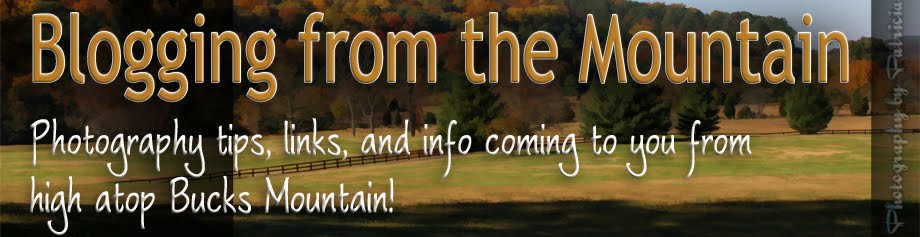
No comments:
Post a Comment