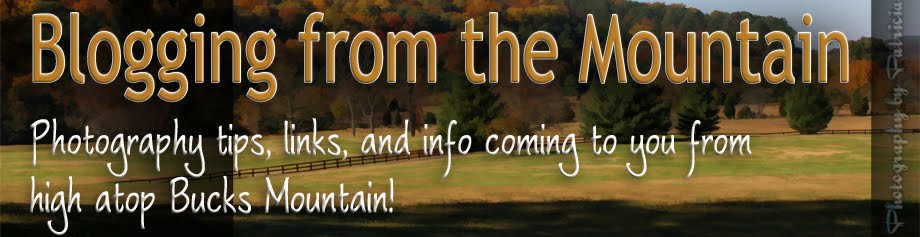While looking for some brushes for a project I'm working on, I came across a site called brusheezy.com where KeReNR has fifty (50) free grunge brushes for download. So if you are using Photoshop or Elements, this is a nice set of free brushes for your grunge work.
While looking for some brushes for a project I'm working on, I came across a site called brusheezy.com where KeReNR has fifty (50) free grunge brushes for download. So if you are using Photoshop or Elements, this is a nice set of free brushes for your grunge work.Download Page for 50 Free Grunge Brushes
While testing to see if the brush set was working, in less than a minute I made this simple grunge background.